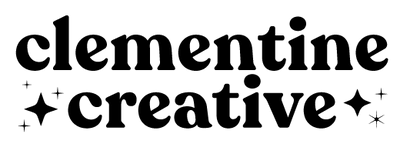Canva Planner Page Mockups
Description
- 23 Canva drag-and-drop product mockups in square format so that you can display your printables beautifully in your online shop and communicate the benefits of using your product.
- 16 Canva drag-and-drop product mockups in vertical format.
- 36 Canva Object Overlays: pretty desk elements with transparent backgrounds that you can move around and add to your promotional graphics so that your graphics will look like no one else's.
REQUIREMENTS
- You will need a free Canva account
HOW IT WORKS
- Purchase this item
- Download it, open the PDF, and click on the links to open the Canva templates
- Drag and drop your planner page PNGs or JPEGs onto the blank templates, then save the images as JPEGs.
Terms and Conditions
- You cannot sell or share the *editable* Canva templates with other people. You MUST export your planner mockups in JPEG file format.
- You can't give away the editable files in a giveaway or to friends/family. They are for your use only as a paying customer.
- You can't sell, share, reproduce or redistribute any of the content on this website. The videos, images and text are my intellectual property.
Please note: All sales are final. There will be no refunds or cancellations offered.
Buy now and start creating beautiful mockups of your planner!
Frequently Asked Questions
Is this a physical product?
No — this is a digital download. Nothing will be shipped.
Can I print it more than once?
Yes! Print as many times as you like for personal use.
What if I don’t like it?
If something isn’t right, please contact me — I'm happy to help.
Accessing your Purchase
- This is a DIGITAL PRODUCT that you will either be printing yourself (printables) or using on an iPad (digital planners).
- You will receive a link to download your purchase via email. A physical item will not be shipped.
- Once payment has been processed, you will be able to download the file from the order confirmation page.
- You will also receive an email with a link to the file. Please look for an email called "Your download is ready".
- Ensure that you provide the correct email address when ordering, and please check your spam folder.
- You can open a PDF file in any free PDF software like Adobe Reader.
- You can print at home, take the file to a copy shop, or upload it to an online print service like Office Depot.
- I don't recommend purchasing a digital product if you are uncomfortable using a computer.
Why choose Clementine Creative?
✅ Secure checkout
✅ Instant download
✅ Clean & minimal layouts
✅ Easy-to-use printable formats
✅ Created by a professional designer
✅ Loved by thousands of customers worldwide
Terms of Use
This item is for personal use only and may not be altered or sold