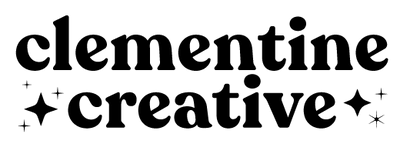Stylish Digital Notebook
Description
Download this digital notebook to use on your iPad or tablet.
Requirements
- iPad or Android Tablet
- Stylus like Apple Pencil
- Note-taking app like Goodnotes, Noteshelf, Notability, Xodo
What is a digital notebook?
A digital notebook is a PDF file with hyperlinked tabs. Instead of writing in a paper planner you write on a digital planner on your iPad. You can easily erase your notes, move them, pick any colour pen, etc.
This digital notebook contains lots of blank lined pages where you can journal on, make to-do lists, write a daily plan, or whatever you want!
Digital Notebook Instructions
Before you download this digital notebook, you can download my instructions booklet where I show you step by step how to download and import it into your note-taking app.
Purchase my Digital Life Planner
Ready to invest in a digital planner to help you plan a beautiful life? My full digital life planner contains pages to help you plan your day, week, month, keep track of your finances, goals, and more.
Frequently Asked Questions
Is this a physical product?
No — this is a digital download. Nothing will be shipped.
Can I print it more than once?
Yes! Print as many times as you like for personal use.
What if I don’t like it?
If something isn’t right, please contact me — I'm happy to help.
Accessing your Purchase
- This is a DIGITAL PRODUCT that you will either be printing yourself (printables) or using on an iPad (digital planners).
- You will receive a link to download your purchase via email. A physical item will not be shipped.
- Once payment has been processed, you will be able to download the file from the order confirmation page.
- You will also receive an email with a link to the file. Please look for an email called "Your download is ready".
- Ensure that you provide the correct email address when ordering, and please check your spam folder.
- You can open a PDF file in any free PDF software like Adobe Reader.
- You can print at home, take the file to a copy shop, or upload it to an online print service like Office Depot.
- I don't recommend purchasing a digital product if you are uncomfortable using a computer.
Why choose Clementine Creative?
✅ Secure checkout
✅ Instant download
✅ Clean & minimal layouts
✅ Easy-to-use printable formats
✅ Created by a professional designer
✅ Loved by thousands of customers worldwide
Terms of Use
This item is for personal use only and may not be altered or sold